The PLC Tools SIM-IPE Ethernet IP Address Explorer and DHCP BOOTP Server can discover IP addresses of many devices, assigned IP addresses via BOOTP and DHCP, and even change a static IP address of an Ethernet/IP enabled device.
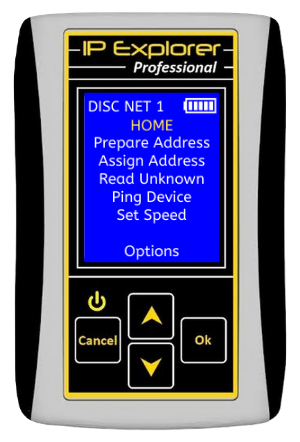
Specifications
- Ethernet Connection - Standard (straight-through) or Crossover Ethernet cables can be used for a direct connection to the Target Device. Ethernet connection supports 10/100 Mbps, Full/Half Duplex, Auto-Negotiation with automatic crossover detection. The connection indicator shown in the top right of the LCD screen shows connection state and speed information.
- Batteries - The device uses two AA-size Ni-MH rechargeable batteries. Alkaline batteries can be used with reduced battery life. The battery indicator provides estimated remaining battery capacity.
- Navigation keys - The universal set of keys allows easy menu navigation and address change.
- Turn Device On/Off
- To turn device ON press Cancel key once
- To turn Device OFF press and hold Cancel key until shutdown message shown, then release Cancel key. Device will automatically turn power OFF after 3 minutes of inactivity or if batteries are low.
Note for First Time Power Up - The Network Setup screen will display when the SIM-IPE is first powered up. Set the IP Address, Network Mask, and Gateway Address before using the device.

Prepare Address - The Prepare Address Screen gives you access to the Network Selection screen the New Target Address screen, the IP Address List screen, and the Network Setup screen.
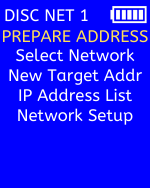
Select Network - The SIM-IPE is capable of 4 separate network configurations complete with unique SIM-IPE network configurations including IP Address, Subnet, and Gateway, it's own list of Target IP Addresses, and IP Address List. You can see which network you have selected at anytime at the top middle of any screen. NET 1 is Network 1, NET 2 is Network 2, NET 3 is Network 3, and NET 4 is Network 4.

New Target IP Address - The Target IP Address is the IP Address that you want to assign to the device that is connected to the SIM-IPE. Target device IP addresses must be on the same subnet for this device to function correctly.

IP Address List -
This is a list of IP addresses that were previously used a target by SIM-IPE on selected network.
These addresses are available for quick selection to be a Target IP Address.

Network Setup - This is the IP Address, Subnet, and Gateway of the SIM-IPE. This should be set to the same network and subnet as the device that you are connecting to. For example if the device that you are connecting to or assigning an IP address to will be 192.168.1.10 with a subnet of 255.255.255.0 and a gateway of 192.168.1.100 then the SIM-IPE Network Setup should be something such as 192.168.1.253 with a subnet of 255.255.255.0 and a gateway of 192.168.1.100 where 253 is any available IP address between 1 and 254 but not 10. If you set your SIM-IPE IP address to the same thing as the your target IP Address then you will have a duplicate IP Address error and it will not work.

Assign Address - The Assign IP Address screen can be used to assign an IP address to a device via BOOTP/DHCP, replace a static IP address to a device that follows the EtherNet/IP protocol, enable BOOTP on a device with a static IP address, and enable DHCP on a device with a static IP address.

Use BOOTP/DHCP - When using the this feature, plug the SIM-IPE directly into the device. Once selected, the SIM-IPE with assign the target IP address to the devices. Once the target address as accepted the IP Address, you will have the "OK - Set Static" option at the bottom of the screen. Pressing the OK key will disable BOOTP and DHCP and make the IP address permanent in the device. Press cancel if you do not wish to make the IP Address permanent.

Setting Multiple IP Addresses - Once you have selected OK on the "OK - Set Static" option then you will see "Target IP +/-" option at the bottom of the screen. This will allow you to quickly change the target IP address with the UP and DOWN buttons, so that you can assign the IP address of the next device. Once you have selected the proper IP address for the next device, plug the Ethernet cable into it, press OK and the SIM-IPE will assign the IP address as it did at the previous step. This feature is very useful when commissioning large EtherNet/IP networks by simply repeating this step and the previous step.

Replace Static IP - This will automate the steps of setting the device to DHCP, assigning and IP address via DHCP, and setting to static allowing you to easily change the IP address of an EtherNET/IP enabled device. Select the current IP address of device you wish to change then press OK and the SIM-IPE will change the IP address to the target IP address.

Read Unknown IP Address - The SIM-IPE can be plugged into a single device or into an Ethernet switch to discover multiple devices at one time.
Warning: Do not connect IPE to a live production network as it may cause network interruptions. Use only during downtime.

In both situations, it will read the IP address, MAC address, and in some cases the device model number, device firmware, and device serial number. Please note that for large networks it may take few minutes to discover devices. Not all device can be found. Some devices require power cycle to be discovered.
- Discovering the IP Address of a single device - Select "Read Unknown" then plug the SIM-IPE directly in into the device you want to know the IP address. With some devices, you can only discover their IP address on power up so you may have to cycle power to the device if you don't see it's IP address in a minute.
- Discovering the IP Address of multiple devices - Select "Read Unknown" then plug the SIM-IPE into an Ethernet switch that you want to search for devices on. At the top of the screen you will see "Device 1 of X" where "X" is the number of devices discovered (up to 30). Use the UP and DOWN buttons to scroll through the devices.
Ping - The ping command will send pings to the target IP address and list off the number of attempts, successes, time outs, and how quickly the last reply was.

Set Speed and Duplex - You can set the speed and duplex of the Target device port. For most applications, you should leave this at "Auto Negotiate".

Device Options
- Sleep Timer - The sleep timer can be used to save battery life by turning off the SIM-IPE after a set time. This feature can be disabled by setting the Inactivity Off-Time to Off. To change the Sleep Timer, from the Main Menu, select Device Options, then Sleep Timer and scroll up and down through the times.
- LCD Dim Timer - The LCD Dim Timer can be set to dim after a set time of buttons not being pressed to conserve battery life. To change the LCD Time Time, from the Main Menu, select Device Options, then LCD Dim Timer and scroll up and down through the times.
- LCD Brightness - The LCD brightness can be adjusted via the LCD Brightness screen. To change the LCD Brightness, from the Main Menu, select Device Options, then LCD Brightness and scroll up and down to change the brightness.
- Factory Reset - The Factory Reset can be used to erase all stored addresses and device parameters to their original values. To reset, from the Main Menu, select Devices Options, then Factory Reset, then hold the OK button through the countdown.
- About Device - This screen gives you information such as the full part number, series, firmware revision, and serial number.

Pressing OK on the screen will bring up a QR code that you can scan to get to the full manual.
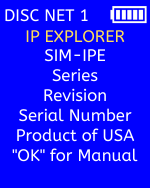
Functionality
-Detect unknown IP detection
-Set IP address
-Service DHCP/BOOTP requests
-Change static IP address (Target device must comply with Ethernet/IP CIP specification)
-Enable Bootp or DHCP to static or dynamic(Target device must comply with Ethernet/IP CIP specification)
- 10/100 Full/Half duplex support with auto negotiation
- Device info dislpay via Ethernet/IP: Model, Revision, Serial number
This will not read the IP address of your PC, see below for devices that it will work with
Partial list of compatible controllers: - ControlLogix: 1756-ENBT, 1756-EN2T, 1756-EN2TR, 1768-ENBT, 1769-L32E, 1769-L35E - PLC5: 1785-L20E, 1785-L40E, 1785-L80E, 1785-ENET - SLC: 1747-L551, 1747-L552, 1747-L553, SLC 5/05 - Micrologix 1100: 1763-L16AWA, 1763-L16BWA, 1763-L16BBB - Flex I/O: 1788-ENBT, 1794-AENT - Point I/O: 1734-AENT, 1734-AENTR, 1738-AENT - Newtworking: Stratix 6000, 1761-NET-ENI

